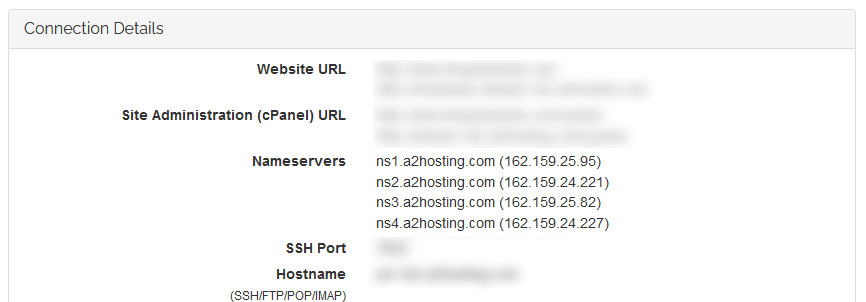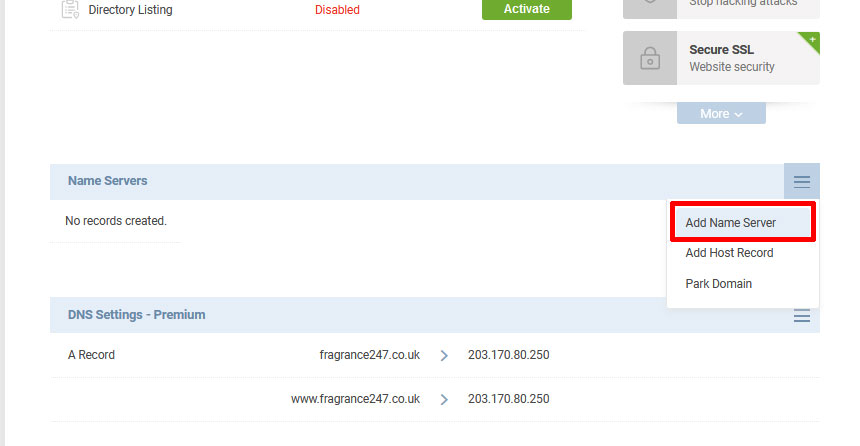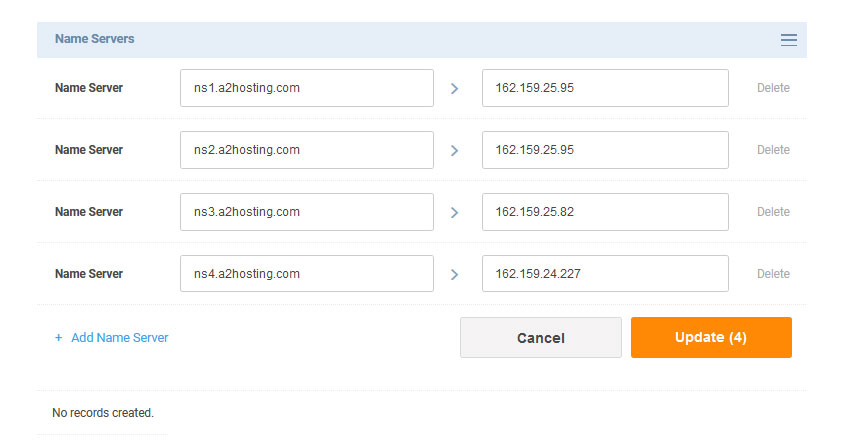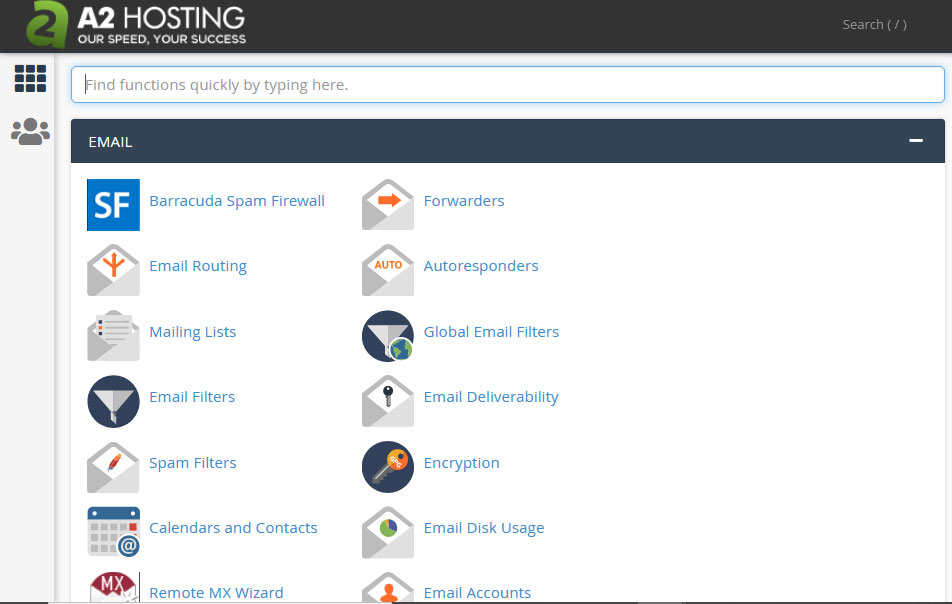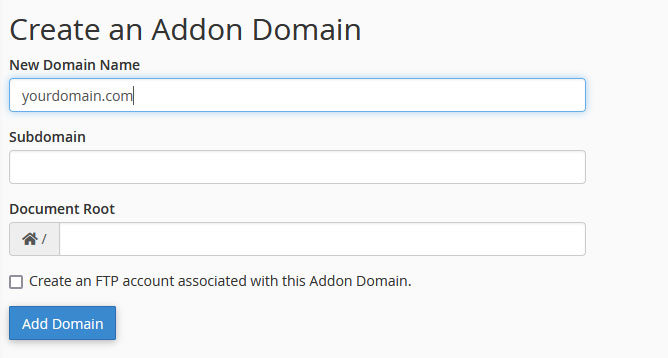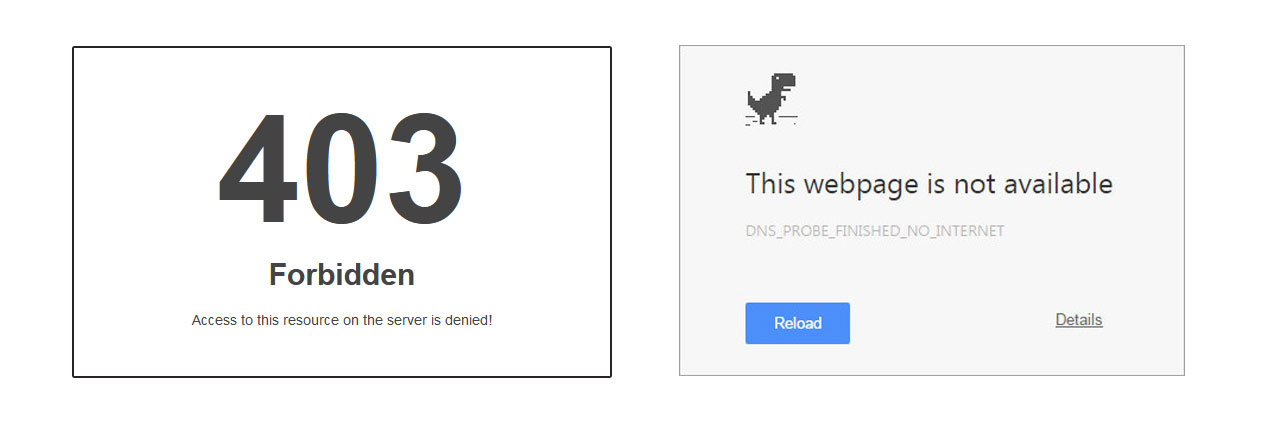When it comes to web hosting and adding an add-on domain from one web host to another. This can be simply done by changing the "Nameserver" on the main domain name to point to a new hosting service.
Guy i have made a step-by-step guide on how this can be achieved very quickly and easily, with minimal issues.
Now, this may sound very technical, buts this is a very simple step-by-step guide. But trust me! It's so simple, and nothing can go wrong! Well, as far as I can tell anyway. If you follow my guide correctly, you should not have issues.
You may just by accident accidentally point the name-server to a Mars or Moon IP address (if they exist) and host your website on some ex-torrential alien civilization, but I don't want to go that route, haha.
If you did that, then you must be 1 out of 1 million people with such issue and I can't really help you.
But on a serious note, guys. I made this easy step-by-step guide, how to point your domain name to your new web host.
In this tutorial, we will be pointing to a domain name hosted on Crazy Domains to point to A2 Web Hosting as an example.
Of course, you can use all top web hosting companies such as
The list is quite endless and has no limits, as long as you can add an ADD-ON DOMAIN on your web hosting plan and edit the name server on your domain host (in simple terms, this is the place where you purchased your domain name), then you should have no issues.
The Tutorial Guide
1. Find out your Name Servers
You will need to go and find out what is the name server of your web hosting service and take a note of it.
Each web hosting has a different way of finding out your web host nameservers
As you can see in the image above we have 4 different nameservers on A2 Web Hosting, now the domain name we will need to point to the names listed above! YUP! All 4 indeed!
If you have issues finding your nameservers, then don't panic. Simply send a support ticket to your web-shooting service asking your webmaster or your web hosting technical team about your nameservers, they should get back to you with correct nameservers.
This will usually be NS1 followed by NS2 or static an IP address, example 199.169.102.11.
2. Point your Name Server from your Domain to your Web Hosting platform
So now you will need to access the domain settings (look for DNS settings or name server settings inside your domain name.
As you can see above there are no Nameservers, we will need to add our Main web hosting name server (nameservers)
If there are any existing nameservers simply edit and delete any existing names, don't worry you won't crash or lose your domain name.
As you can see above now you will need to edit your name servers and all your nameservers on the website hosting, you want to point to.
Then make sure you save your new Nameservers which will point to your new web host.
 As you can see, the new nameservers are now saved and active.
As you can see, the new nameservers are now saved and active.
[su_note]
Please note that Changing the Nameservers on the DNS (internet) may take up to 72 hours for your nameserver update to propagate (update). Meaning, your website may experience some downtime.
But in the meantime, you will need to make sure you instantly go and capture/add your domain name to your new web host.
Check out the Third step to this. This is very IMPORTANT YOU DO THIS SOON AS YOU UPDATE NAME SERVERS!
3. Capture your domain on your Web hosting (add add-on domain)
Search for "Add-on domain"
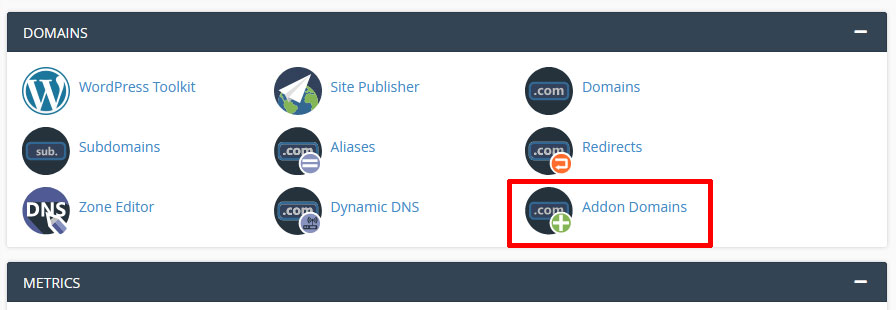 Then you must add your domain "URL"
Then you must add your domain "URL"
Simply type the domain name you wish to capture to your Web Host, this must be without "WWW" or "HTTP/HTTPS" for example "allseobasics.com"
For example, we added "yourdomain.com" Please note that this will be your domain name, it may end with co.uk, net, org, or other sub-name.
Then when you scroll down you should see your domain in your list of domains
When you test your website, you may get an error message
OK now guys, please do not panic!
For your name server, it may take up to 72 hours for the DNS nameservers to propagate (update on the World Wide Web).
If you want to check, use this tool https://mxtoolbox.com/dnscheck.aspx - it will check the nameserver, and you will be able to see exactly what the nameserver data or DNS says.
If it's not yet updated after 24 hours! That's normal!
Simply relax, put your feet up and drink those coffees!
If you can't see your website after 72 hours, please contact your web hosting company, you might have made a mistake somewhere along your journey to pointing your first-ever domain name, and they should be able to find out where exactly you went wrong!
Hope you guys enjoy my simple step-by-step guide on updating DNS records of name servers.